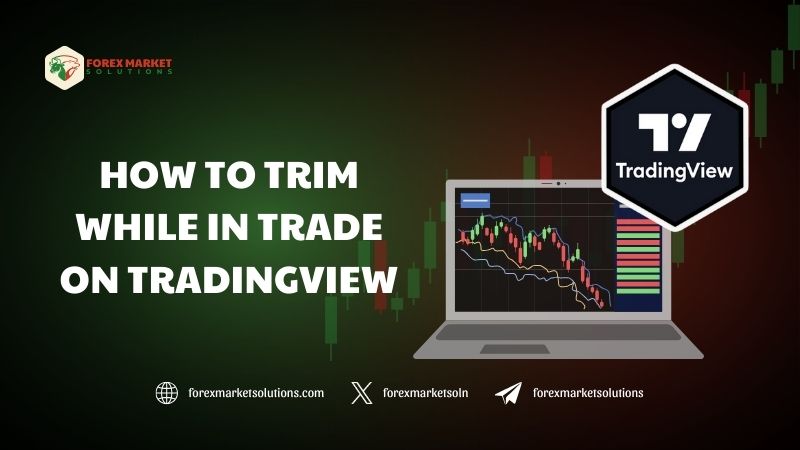Trading in the financial markets demands adaptability, especially when positions move in real time. For users of TradingView, a popular platform known for its robust charting and trading tools, knowing how to trim while in trade on TradingView can enhance your ability to manage risk and lock in profits effectively. Trimming—adjusting an active position by reducing its size—allows traders to secure gains or limit losses without exiting entirely, a technique particularly valuable in volatile markets like Forex or stocks.
As we step into 2025, with markets shaped by economic shifts and technological advancements, mastering this skill on TradingView becomes a game-changer for traders of all levels. This detailed guide will walk you through the process, offering practical steps to refine your trades mid-flight.
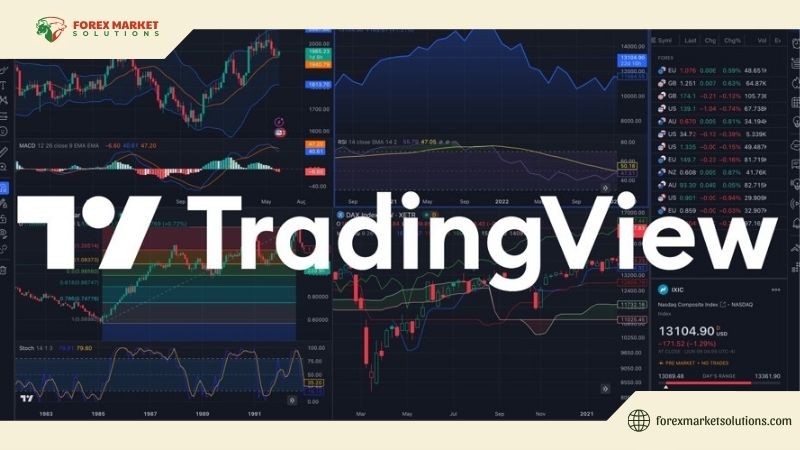
TradingView stands out for its intuitive interface and seamless integration with brokers, making it a go-to choice for analyzing and executing trades. However, the platform’s full potential shines when you understand its features for active trade management. Learning how to trim while in trade on TradingView empowers you to respond to market movements dynamically, balancing flexibility with discipline. Whether you’re scalping currency pairs or holding stocks long-term, this article provides a clear roadmap to trim positions efficiently, ensuring you stay in control no matter the market conditions.
Why Trimming Matters in Trading
Before diving into the specifics, it’s worth exploring why trimming is a critical skill. When you enter a trade, the market rarely moves in a straight line—prices fluctuate, trends shift, and unexpected news can alter your outlook. Trimming lets you take partial profits as a position moves in your favor, securing gains while keeping some exposure for further upside. Alternatively, it can reduce losses if a trade turns against you, preserving capital without abandoning your strategy entirely.
This approach aligns with sound risk management, a cornerstone of successful trading. Rather than letting emotions dictate a full exit, trimming offers a measured response, helping you stay calm and strategic. In 2025, with volatility expected from central bank policies and geopolitical events, the ability to adjust positions mid-trade is more relevant than ever. On TradingView, where real-time data and broker connectivity converge, mastering how to trim while in trade on TradingView turns this principle into actionable practice, enhancing your trading precision.
Trimming also suits various styles. Scalpers might trim to lock in quick gains, while swing traders use it to ride trends longer with reduced risk. Whatever your approach, the technique adds flexibility, making it a versatile tool in your TradingView toolkit.
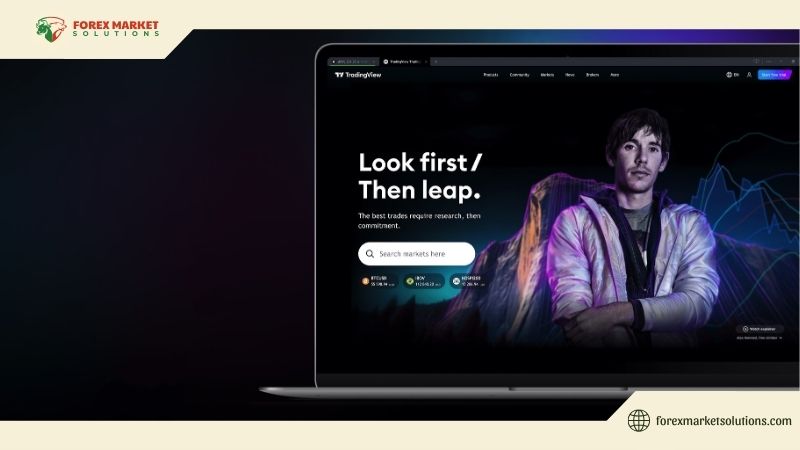
Setting Up Your TradingView Environment
To trim effectively, you first need a well-prepared TradingView setup. Start by ensuring your account is linked to a broker that supports TradingView’s trading capabilities—popular options include FOREX.com, OANDA, or Interactive Brokers. Once connected, your charts will display live positions and allow direct trade execution, a prerequisite for trimming.
Familiarize yourself with the platform’s layout. The chart window is your primary workspace, showing price action and indicators like moving averages or RSI to guide your decisions. Below it, the “Positions” or “Orders” tab (depending on your broker’s integration) lists active trades, including entry price, size, and profit/loss status. Right-clicking a position often reveals options to modify or close it—key for trimming. Customizing your chart with tools like Fibonacci retracement or volume can also inform when to trim, tying technical analysis to trade management.
Practice navigating these features in a demo account if available. Simulating trades lets you test the trimming process without risking real funds, building confidence for live scenarios. With your environment ready, you’re set to explore how to trim while in trade on TradingView in action.
How to Trim While in Trade on TradingView: Step-by-Step
Understanding how to trim while in trade on TradingView comes down to a straightforward process, adaptable to your trading goals. Let’s break it into practical steps using a Forex example, though the method applies across assets.
Imagine you’re trading EUR/USD, entering a long position of 1 standard lot (100,000 units) at 1.1000. The price climbs to 1.1050, netting you a 50-pip profit, and you decide to trim to secure some gains while staying in the trade. Begin by locating your position in the “Positions” tab at the bottom of TradingView. It should show your 1-lot trade, current profit, and options to adjust it.
Right-click the position or click the “Modify” button (interface varies by broker). A window pops up, typically displaying fields for order size and price. To trim, reduce the position size—say, from 1 lot to 0.5 lots (50,000 units). Confirm the adjustment, and TradingView executes a partial close, selling 0.5 lots at the current market price (1.1050). You’ve now locked in profit on half your position while keeping the other half active, hoping for further gains.
If the trade moves against you instead—say, dropping to 1.0970—you might trim to cut losses. Open the same modification window, reduce the size to 0.7 lots, and confirm. This closes 0.3 lots, minimizing your exposure while staying in the trade to see if it recovers. The platform updates your position instantly, reflecting the new size and recalculated profit/loss.
For precision, use TradingView’s chart tools alongside trimming. If the price nears a resistance level (e.g., 1.1060), plot it with the horizontal line tool to time your trim. Pairing this with real-time alerts—set via the “Alert” feature—notifies you when key levels are hit, streamlining the process. This blend of manual adjustment and technical cues is central to mastering how to trim while in trade on TradingView.

Refining Your Trimming Strategy
Trimming isn’t a one-size-fits-all tactic—it thrives with personalization. Decide your trimming triggers based on your strategy. For profit-taking, you might trim 25% of a position at a 50-pip gain, another 25% at 100 pips, and let the rest ride. For loss mitigation, trim 20% if a trade dips 30 pips, reassessing as it moves. These thresholds depend on your risk tolerance and market conditions, so test them to find what works.
Timing matters too. In 2025, with high-frequency trading and news-driven spikes, trimming during volatile sessions (like the London-New York overlap) can capitalize on rapid moves. TradingView’s real-time data keeps you in sync, but avoid overreacting to every fluctuation—focus on significant levels or trend shifts. Reviewing past trades via the platform’s “Trade History” tab helps refine your timing, showing where trims paid off or fell short.
Adjusting stop-losses post-trim maintains discipline. After reducing a position, tighten your stop on the remaining size—say, moving it to breakeven (1.1000 in our example)—to protect profits or limit further downside. This dynamic approach keeps your trade aligned with evolving market signals.
Avoiding Common Trimming Mistakes
Even with a solid grasp of how to trim while in trade on TradingView, pitfalls can derail your efforts. One frequent error is trimming too early, closing part of a position before it reaches a logical target. Patience—guided by chart analysis—prevents this, ensuring you act on evidence, not impulse. Conversely, trimming too late, after a reversal, locks in less profit or deeper losses, so stay proactive with alerts and levels.
Overcomplicating the process is another misstep. TradingView’s interface is user-friendly—stick to basic modifications rather than juggling multiple tools at once. Lastly, neglecting broker fees can eat into gains. Each trim may incur a spread or commission, so factor these costs into your plan, especially on small positions.
Practice and Mastery
Like any trading skill, trimming improves with repetition. Use TradingView’s paper trading mode to simulate trims on historical data, experimenting with different sizes and triggers. Track results in a journal, noting how adjustments impact outcomes. Transition to live trades with small positions—micro-lots in Forex, for instance—to build real-world experience without high stakes. In 2025’s fast-paced markets, this practice hones your instincts, making trimming second nature.

Take Control with Trimming
Mastering how to trim while in trade on TradingView transforms you from a passive trader to an active strategist. By adjusting positions mid-trade, you secure profits, manage risk, and adapt to 2025’s market twists—all within TradingView’s powerful platform. With practice and precision, this technique becomes a cornerstone of your success, blending flexibility with control.
Ready to elevate your trading? Follow Forex Market Solutions for more tips, strategies, and updates to dominate the markets in 2025.